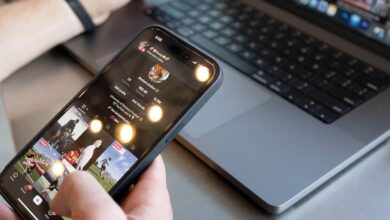Protection against stalking: You should check these WhatsApp settings

Germans prefer to chat via WhatsApp. But the app settings have their pitfalls. A chain letter is currently scaring many users. What’s behind it?
A chain letter is currently doing the rounds, according to which WhatsApp has secretly changed the privacy settings for chat groups. “This means that any WhatsApp user – even if you don’t know them – can add you to any group without your knowledge or consent,” the threatening-sounding message reads. As a result, spam and even hacker attacks threatened. Such a message should scare some users.
You should do this regularly: Check data protection settings
There is no reason to panic. In truth, the “secret change” is a default setting on WhatsApp. But apparently not every user is aware that you can change them – which is regularly recommended by data protection officers.
In fact, WhatsApp introduced group privacy options back in 2019 to put a stop to spam invites. Before that, it was actually possible to add any WhatsApp user to a group against their will and abuse the feature for all sorts of nonsense. The victims could do nothing more than leave the group and block contact.
How to change group settings
The group settings for WhatsApp are still set to “Everyone” by default. This means that after reinstalling the app, anyone can add it to a group. To change that, do the following:
Open WhatsApp settings.
Tap on “Account”.
Then on “Privacy”.
Tap the “Groups” entry at the bottom.
Control who can add you to a group.
Confirm the selection with “Done”.
By the way: When it comes to software, it is generally worth checking the settings from time to time. After a major update, the app settings may revert back to the default values.
In this case, however, it is a rumor that the settings were changed secretly and without user interaction. The chain letter mentioned is obviously designed to spread panic and distrust – and is particularly popular with users who previously knew nothing about the data protection options or who have simply forgotten which settings they set years ago.
The best thing to do is to take the opportunity to check all WhatsApp settings. t-online summarizes the most useful tips and tricks with which you can avoid annoying problems and optimize WhatsApp.
Save disk space and data volume
Everyone is in one of those groups where more or less funny cat videos are constantly being shared. Is your smartphone memory almost full, but you don’t know exactly which chat is taking up the most memory? Take a detour into WhatsApp settings. All chats and their memory usage are displayed under “Storage and data” and then “Manage storage”. Click on each chat to see the media files that are using the storage. Tap Choose, then tap the content you want to delete. If you want, you can select “Select all” below. The selected content is deleted by tapping on the trash can symbol.
To avoid images being downloaded as soon as they arrive, you should check the settings under “Storage and data”. There you can specify that videos are only downloaded when there is a WiFi connection, for example, in order to save data volume.
Are you meeting up with a friend and want to give them your current location, but you don’t know the address? WhatsApp offers a simple feature that allows you to share your location once or for a limited time.
Just go to the respective chat, tap on the “+” symbol in the bottom left and then select “Location”. Then you can decide whether you want to “Send your current location” or the constantly updated “Share live location”. If you choose the latter, you can choose whether it should be shared for 15 minutes, one or eight hours. The message then ends automatically.
Delete messages
Did you send your boss a message that was actually addressed to someone else? WhatsApp messages can now be deleted. If you notice the faux pas within an hour, simply press and hold the accidentally sent message, select “Delete” and then “Delete for everyone”. This retrieves the message. Instead of the wrong message, the only thing that remains is “this message has been deleted”.
Avoid WhatsApp Camera
Quickly take a group selfie with the WhatsApp photo function and then share it directly with the other participants in the group? Better take your time and switch to the smartphone’s camera app. As a rule, these take the much better pictures. In addition, the recordings remain in higher quality in the photo gallery.
If you just want to send a note quickly, the WhatsApp photo function is sufficient. By the way, if the front camera appears first, simply tap the display twice and WhatsApp will switch to the camera on the back.
Mute chats
Group chats in particular are notorious for a high volume of messages. But especially when you have to concentrate on an important task, they quickly get on your nerves. To avoid leaving the group right away, you can simply mute them.
Simply select the chat, click on the name above to go to the overview and navigate to the “Mute” tab. Now you can choose whether you want to mute the chat for eight hours, a week or even a whole year.
Record voice messages hands-free
If the voice message gets a little longer, keeping your finger on the microphone icon can become quite tiring over time. If the finger then slips and the recording breaks off, the annoyance is great. WhatsApp has also created a remedy for this.
Start recording as usual by pressing and holding the microphone icon. After a few seconds, a small lock will appear on your screen. Slide your finger a little further up. The recording is now “locked” and the finger can be removed. After completing the voice message, simply tap on the paper airplane icon in the lower right corner, which is used to send messages.
Enable two-step verification
Two-step verification provides more security. WhatsApp also supports this security feature. With such verification, the user usually receives a numeric code on their cell phone after entering their password. With WhatsApp you have to think of a six-digit code.
If you want to set up WhatsApp on a new mobile phone, you must enter this code. Although this can also be cracked, your data is still more secure than without a code. If you forget it, it can be reset by email.
Turn on 2-Step Verification in Settings under Account, then 2-Step Verification.
Call up to seven friends via WhatsApp and save data volume
WhatsApp calls are cheaper, especially for smartphone users without a call flat rate. Up to eight WhatsApp users can call each other at the same time and even see each other.
Start an audio or video call in the top right corner of the chat history as usual. If the desired participant has picked up, you can now click on the “Add contact” symbol with the small plus in the top right-hand corner.
Alternatively, you can start a group call directly. To do this, open a corresponding group chat. If the group has eight or fewer members, a tap on the phone or video symbol is all it takes to start a group conversation directly. For larger groups, there is a telephone receiver with a “+” at the top right instead. If you tap on it, you can select up to seven participants for a group call.
Attention: A call via the mobile network uses up a lot of data. In the settings you can therefore activate the “Use less data for calls” switch under “Storage and data” in the “Network” area. However, the call quality suffers as a result.
Customer Service via WhatsApp
You can spend hours in customer service queues. Since WhatsApp offers companies to handle customer service via Messenger, you can safely save yourself the time in the future.